Several members have indicated that they can not create a new post or they can write the text part but are having trouble adding photos. This post tells you how to do that.
Step 1 – Login
You need to be a Daffnet member and be logged in to comment on someone’s post, or to create an new post or message. Login using the green menu bar by hovering your mouse cursor over the word “Login”, then click it to see the Login Panel.
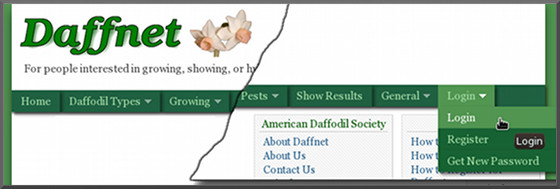
Step 2 – Comments
You can enter comments on another member’s post or even your own. You enter comments in the panel like the image below then click the “Post Comment” button:
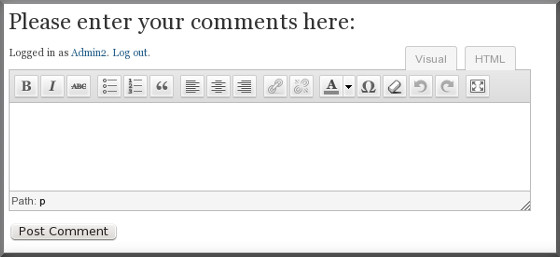
When you comment you will notice that there is no “Upload/Insert Media” button so you can not add a photo by commenting. The only way to add a photo is to create a new “Post” and add a photo.
Step 3 – Posts
To create a new post, click the word “New” on the dark gray menu bar at the top of the Daffnet screen.
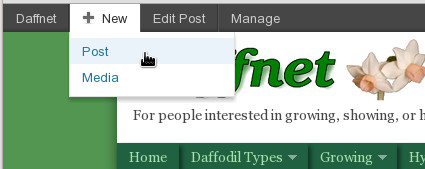
This will open up an “Add New Post” window which you use to write your message.
While you are entering your message, add a photo by clicking the Add Media button that looks like one of these two buttons:
![]()
There is a file selection process which will be typical for your PC, MAC, tablet, etc. In all cases you are selecting a photo file on your PC, then dragging it to the daffnet upload media window. You will see the “Drop files here” window for modern web browsers, however old versions of Internet Explorer will show only a “Select Files” window instead. It really doesn’t matter if you drag it or select it, because the photo file is auto uploaded to daffnet.
The last photo step is to click the “Insert into Post” button that looks like this![]()
The last thing you need to do is to “Publish” your post. You always have to do this to finish creating your new post.
You will be finished at this point but the screen will now say “Edit Post” instead of ” Add New Post” and the Publish button will now say “Update”. If you have no changes, you can leave this screen by clicking “View Post” or clicking the “Home” button.
If at any time you want to make changes to your post, just view the post, then click the “Edit Post” button on the dark gray bar at the top of the Daffnet screen.

Thanks Ben,
I must try again. You are very patient with those of us who find difficulty – or who do not really take time to sort it out.. I slap my own wrist
Brian
Yes Ben and Nancy do a great job. However, I may be the cause of the recent “attempt” to teach us how to post pictures. I caused a whole chain that I had started to be whipped out because of my experiments.
I now know that you can’t go back into an earlier post and add pictures – or you shouldn’t unless you want to “fumble finger” a chain into the trash bin.
Brian, like you posted some months back. I have now practiced posting pictures and the last three that I posted were now just a routine. :-)
clay
I would like to second the praise for Ben and Nancy, Clay. The new system is much easier than the old one. With a conveniently placed bookmark for Daffnet all it takes is one click and you have it: – all the recent posts and comments laid out in order.